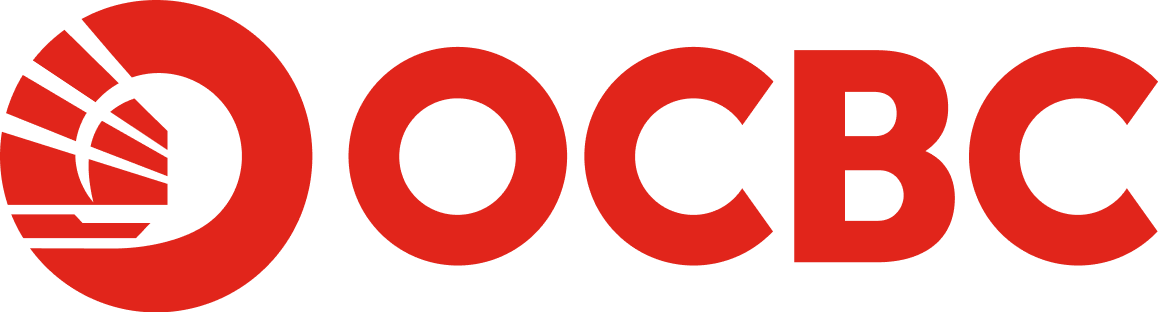Help & Support
Payments and Transactions - Scan & Pay
-
What is Scan & Pay?
Scan & Pay (previously labelled as DuitNow QR on OCBC Malaysia Mobile Banking app) is a cashless payment solution that enables customers to make payments to local and overseas merchants, as well as transfer funds to family and friends by scanning a two-dimensional quick-response (QR) code.
Scan & Pay includes DuitNow QR services, a hassle-free and secured payment service that enables you to make merchant payments and receive funds nationwide by using a DuitNow QR code, which is also known as Malaysia’s National QR code.
Scan & Pay now also includes Overseas QR payment, enabling the scanning of overseas merchant’s QR. Overseas QR payment is available in Singapore (NETS), Thailand (PromptPay) and Indonesia (QRIS). This feature is useful for making cashless payments in foreign currency using OCBC Malaysia current account or savings account
-
What can I use Scan & Pay for?
Make Local Payments
- Make payments to any merchant locally by scanning a DuitNow QR code
- Transfer funds to anyone by scanning their DuitNow QR code.
- Receive funds by allowing others to scan your DuitNow QR code which is generated specifically for you on the OCBC Malaysia Mobile Banking app.
Make Overseas Payments
Make payments to overseas merchants listed below by scanning their QR code:Country QR Code Singapore NETS 
Thailand PromptPay 
Indonesia QRIS 
Note: For customers travelling abroad, overseas payment is only available if the participating overseas merchants have enabled the Cross-Border QR feature.
-
How do I activate Scan & Pay?
- Launch your OCBC Malaysia Mobile Banking app.
- Tap on the ‘Scan & Pay’ icon on the OCBC Malaysia Mobile Banking app’s login page.
- Key in your Login ID and password.
- Tap on ‘Set up DuitNow QR’ icon when prompted to set up DuitNow QR.
- Activate OCBC OneTouch/OneLook.
- Set your Scan & Pay default account and limits.
- Enter the 6-digit One Time Password (OTP).
- Your Scan & Pay is activated!
Note:
- DuitNow QR & Overseas QR payment will both be activated upon activating Scan & Pay.
- Kindly ensure OCBC OneToken is activated prior to Scan & Pay activation.
- For more details, please refer to DuitNow QR Activation page.
-
How do I make a payment using Scan & Pay?
- Launch your OCBC Malaysia Mobile Banking app.
- Tap on the 'Scan & Pay' icon on the OCBC Malaysia Mobile Banking app’s login page.
- Scan the merchant’s QR code (DuitNow, NETS, PromptPay, QRIS).
- Enter payment amount and click 'Next'.
- Check all details and 'Slide to authorise'. For overseas payments, the foreign exchange conversion rate will be displayed.
- Tap on 'Share' if you wish to share the receipt.
-
How can I perform fund transfers using Scan & Pay?
- Launch your OCBC Malaysia Mobile Banking app.
- Tap on the ‘Scan & Pay' icon at the Quick Tray which is located at the bottom of the OCBC Malaysia Mobile Banking app's login page.
- Scan the DuitNow QR code on your friend's or family member's mobile banking app or use the 'Import' feature to import the DuitNow QR code for fund transfers if you have saved it in your mobile device.
- Enter payment amount and click ‘Next’.
- Check all details and 'Slide to authorise’.
- Once your transfer is done, tap on 'Share' for the transfer receipt or tap on 'Pay Another' for the next fund transfer.
-
How can I receive funds via Scan & Pay?
- Launch your OCBC Malaysia Mobile Banking app.
- Tap on the ‘Scan & Pay' icon at the Quick Tray which is located at the bottom of the OCBC Malaysia Mobile Banking app's login page.
- Click on ‘Receive’.
- Present your DuitNow QR code for the other party to scan to receive your funds. You can also share your DuitNow QR code by tapping on the Share icon located at the top right of the page.
-
What are the Scan & Pay limits?
QR daily limit
Your daily limit of transfers and payments towards individuals as well as merchants. This limit is part of your overall Online Banking transfers limit. Your overseas QR limit is part of your QR daily limit capped at RM3,000 per day.Note:
As an additional security measure to keep your accounts safe, there will be a 12-hour cooling-off period for customers who increase their QR daily limit via OCBC Internet Banking and Mobile Banking. Any reduction in the QR daily limit is effective immediately.QR cumulative limit
Your daily limit for faster payments towards individual as well as merchants with just fingerprint/Face ID. Password authentication is required for collective transaction amount above QR cumulative limit. -
How do I manage my Scan & Pay?
You can manage your Scan & Pay via the OCBC Malaysia Mobile Banking app.
- Log in to your account via OCBC Malaysia Mobile Banking app.
- Tap on bottom menu ‘Pay & Transfer’ > ‘Settings’ > ‘Manage Scan & Pay’.
- You can manage your default account and transfer limit here.
-
Is there any cut-off time for the Scan & Pay service?
No, you can perform Scan & Pay transactions at any time via OCBC Malaysia Mobile Banking (24 hours). The transactions are transferred immediately to the beneficiary accounts.