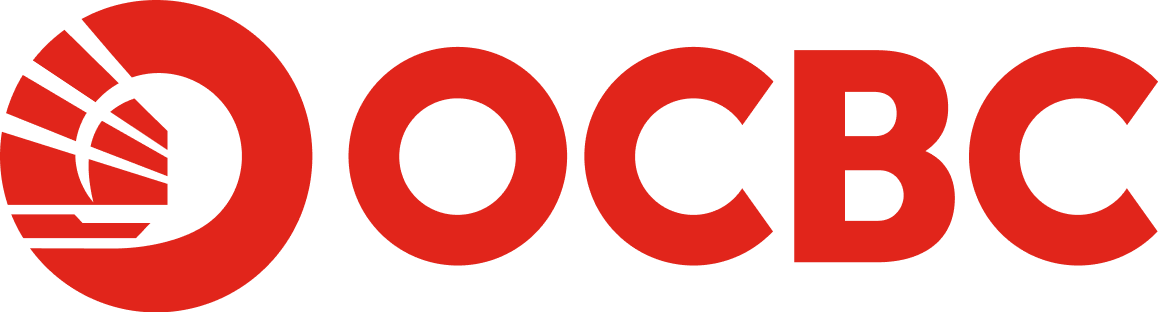Help And Support
Digital Banking - Documents
-
What is Documents?
Documents is a collection of Statements and Letters that customers can choose to view in electronic format as Adobe PDF files through OCBC Online Banking and/or your registered email. Customer can retrieve their Documents for up to last 3 years. -
Why go digital with Documents?
By going digital with Documents, you will be able to manage and keep your statements and letters in a more organised manner. You can choose to get emails to notify you when your digital Statements and Letters are ready. -
How do I subscribe for Documents?
You can subscribe for Documents via OCBC Online Banking – applicable to both Statements and Letters.
OCBC Internet Banking
Subscribe for Steps Statements - Log in to your account via OCBC Internet Banking.
- Go to “Your accounts” > “Documents”.
- Click “Manage Documents” on the left menu and select “Statements” tab.
- Choose to receive your Statements via “Online Banking” or “Online Banking and Email”.
Letters - Log in to your account via OCBC Internet Banking.
- Go to “Your accounts” > “Documents”.
- Click “Manage Documents” on the left menu and select “Letters” tab.
- Choose to receive your Letters via “E-mail” or "Mail" by toggling the on or off button.
OCBC Mobile Banking
Subscribe for Steps Statements - Log in to your account via OCBC Malaysia Mobile Banking app and tap on “More”.
- Select “Documents” > “Manage” > “Update preferences”.
- Choose to receive your Statements via “Online Banking” or “Online Banking and Email”.
- Select the accounts that you wish to subscribe by toggling the on or off button.
Letters - Log in to your account via OCBC Malaysia Mobile Banking app and tap on “More”.
- Select “Documents” > “Manage” > “Update preferences”.
- Choose to receive your Letters via “Online Banking and Email” by toggling the on button
Please refer to the Manage Document page.
-
How to view my Documents?
You can view your Documents (both Statements and Letters) via OCBC Internet Banking.
- Log in to your account via OCBC Internet Banking.
- Go to “Your accounts” > “Documents”.
- Click “View Documents” on the left menu.
- Click on the Statements and/or Letters to view. You can filter your Statements/Letters by “Type” or “Dates”.
You may also view your Statements and Letters via OCBC Malaysia Mobile Banking app.
- Log in to your account via OCBC Malaysia Mobile Banking app and tap on “More”.
- Select “Documents”.
- Click on the Statements or Letters option to view the PDF copy. You may use the filter function to filter the viewing of Documents by “Product type” and “Date Range”.
Note: For more details, please refer to “View Document”.
-
Can I set a password for my Documents?
Yes, you can set/change your Documents password through OCBC Internet Banking.
- Log in to your account via OCBC Internet Banking.
- Go to “Customer service” > “Change Documents Password”.
- Key in and confirm your new Documents password that you wish to set, then click “Submit”.
- Key in the 6-digit OTP code* for verification and click “Submit”.
*Retrieved via OCBC OneToken.
- Your Documents password is successfully set/changed.
Note: The new password will be applicable to all Documents (Statements and Letters) received from the day the new password was set. The old password will be applicable to all previous Documents.
Alternatively,
- Log in to your account via OCBC Internet Banking.
- Go to “Your accounts” > “Documents”.
- Select “Manage Documents” on the left menu and click "Reset here" in the yellow box.
- Key in and confirm your new Documents password that you wish to set and click “Submit”.
- Key in the 6-digit OTP code* for verification and click “Submit”. Your Documents password is successfully set/changed.
*Retrieved via OCBC OneToken.
Note: The new password will be applicable to all e-Statements ( received from the day the new password was set. The old password will be applicable to all previous e-Statements.
You may also change your Documents Password through OCBC Malaysia Mobile Banking app.
- Log in to your account via OCBC Malaysia Mobile Banking app and tap on “More”.
- Select “Documents” > “Manage” > “Change password”.
- Create password and confirm password.
- Requires OCBC OneToken to proceed with the change.
Note: Your new password can only be used to access your new Documents. Please refer to Change document password page.
-
Will I receive a notification alert when my Documents are ready for viewing?
You will be notified via email when your Documents are available for viewing via OCBC Online Banking. This can be managed in OCBC Internet Banking via Manage e-Alerts. -
Is there a limitation on viewing past Documents?
Customer can retrieve their Documents for up to last 3 years. -
Are there any fees/charges for Documents?
No fees/charges will be imposed to all customers of OCBC Online Banking and accounts eligible for Documents.