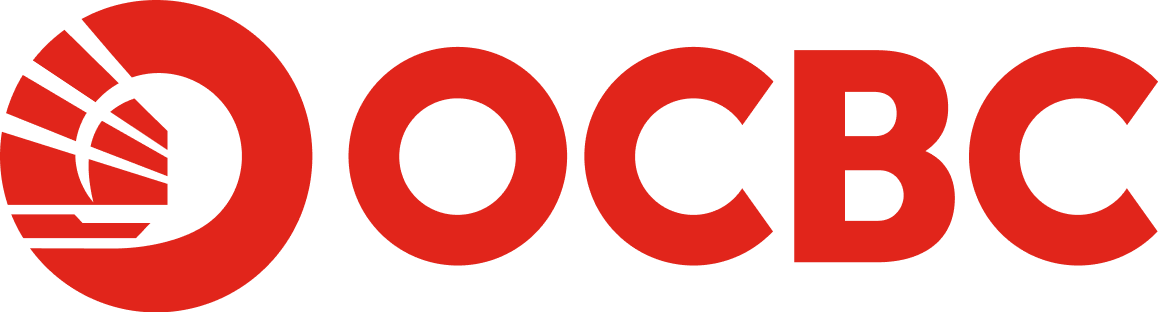Help & Support
Digital Banking - Profile and Settings
-
How can I update personal details via OCBC Online Banking?
You can update your personal details via OCBC Internet Banking.
- Log in to your account via OCBC Internet Banking.
- Go to Customer service > Change Personal Details.
- Enter/update the detail(s) you would like to change (i.e. Mobile Number, Email Address, Home Number or Office Number).
- Click 'Submit' to update.
Note:
- As an additional security measure to keep your accounts safe, effective 29 April 2024, we are introducing a 12-hour cooling-off period for customers who updates their personal details via OCBC Internet Banking.
The new personal details will be effective after a 12-hour cooling-off period.
-
How can I change my mailing address?
You can change your mailing address via OCBC Internet Banking.
- Log in to your account via OCBC Internet Banking.
- Go to Customer service > Change Mailing Address.
- Choose the account that you wish to change address.
- Key in the updated mailing address and click 'Next'.
- Review details and click 'Submit' to proceed.
Note:
- As an additional security measure to keep your accounts safe, effective 29 April 2024, we are introducing a cooling-off period for customers who updates their mailing address via OCBC Internet Banking.
The new mailing address will be effective after 24 hours. - The change of mailing address via Internet Banking is not applicable to Credit Cards. To change the mailing address for your Credit Card, please call our contact centre or walk in to any branch.
For more details, please refer to Change Mailing Address page. -
How can I change my Login Password?
You can change your Login Password via OCBC Internet Banking.
- Log in to your account via OCBC Internet Banking.
- Go to Customer service > Change Password.
- Key in your Current and New Password.
- Click 'Submit' to proceed.
Note:
For more details, please refer to Change Login Password page. -
Can I change my security image and phrase?
Yes, you can change your security image and phrase via OCBC Internet Banking.
- Log in to your account via OCBC Internet Banking.
- Go to Customer service > Change Security Image and Phrase.
- Click 'Update Security Info'.
- Select your new preferred security image and set your new security phrase.
- Review details and click 'Submit' to proceed.
Note:
For more details, please refer to Change Security Image and Phrase page. -
How do I retrieve my Login ID if I have forgotten?
To retrieve your Login ID,
- Go to OCBC Internet Banking Registration page.
- Enter Debit Card/Credit Card/Access Code details.
- Enter all required details, select 'Request for my Internet Banking Login ID' and follow the steps to proceed with the request.
- Your Login ID will be displayed.
Note:
Please click here for more details. -
If I have forgotten my Login Password, can I reset it?
Yes, you can reset your Login Password via the steps below:
- Go to OCBC Internet Banking Registration page.
- Enter Debit Card/Credit Card/Access Code.
- Enter all required details, select 'Reset my Internet Banking Password' and follow the steps to proceed request.
- Your new password is now reset.
Note:
Please click here for more details. -
Can I set my transaction limit?
OCBC Internet Banking
- Log in to your account via OCBC Internet Banking.
- Go to Customer service > Update Transaction Limit.
- Select new limit for respective transaction types that you wish to update and click 'Next'.
- Review and click 'Submit' to proceed.
OCBC Mobile Banking
- Log in to your account via OCBC Mobile Banking.
- Tap on 'Pay & Transfer' > 'Settings' > 'Manage transaction limits'.
- Tap on the transaction type then the transaction limit you wish to update.
- Select the new limit then tap on 'Save'.
- Review and 'Slide to confirm'.
- Key in your OTP.
Note:
As an additional security measure to keep your accounts safe, there will be a 12-hour cooling-off period for customers who increase their Transfers & Payments limits. Any reduction in the limit is effective immediately.
For more details, please refer to Update Transaction Limit page.
-
Can I set notifications to alert me of any actions that involve my accounts?
Yes, you can set alerts via OCBC Internet Banking.
- Log in to your account via OCBC Internet Banking.
- Go to Customer service > Manage e-Alerts.
- Set alerts for your respective online banking activities.
- Click 'Save changes'
Note:
For more details, please refer to Manage e-Alerts page. -
What are the language options available for OCBC Online Banking?
OCBC Internet Banking
There are 2 types of language options available on OCBC Internet Banking - English and Mandarin.
To change your language preference:
- Log in to your account via OCBC Internet Banking.
- Click on the language bar located at the top right menu.
- Select your preferred language - English or Mandarin ('中文').
- Click 'Continue'/'继续' to proceed.
- Your preferred language will be displayed.
OCBC Mobile Banking
Only 1 language is available, which is English.
Note:
For more details, please refer to Language Switching page. -
How do I check my transaction status?
You can check your transaction status via OCBC Internet Banking.
Option 1
- Log in to your account via OCBC Internet Banking.
- Go to Customer service > Check internet transaction status.
- Enter required details and click 'Submit'.
Option 2
- Log in to your account via OCBC Internet Banking.
- Go to Payment & transfer > Transfer funds or Pay Bills.
- Select 'Check transaction status' on the left-hand side menu.
- Enter required details and click 'Submit'.
Option 3
- Log in to your account via OCBC Internet Banking.
- Go to Your accounts > Overview > What you have (Assets) > Deposits section.
- Point to any Current/Savings/Fixed Deposits accounts.
- Click on 'Details/Transactions' in the pop-up box.
- Select 'Check transaction status' on the left-hand side menu.
- Enter required details and click 'Submit'.
Note:
For more details, please refer to Check Transaction Status page.