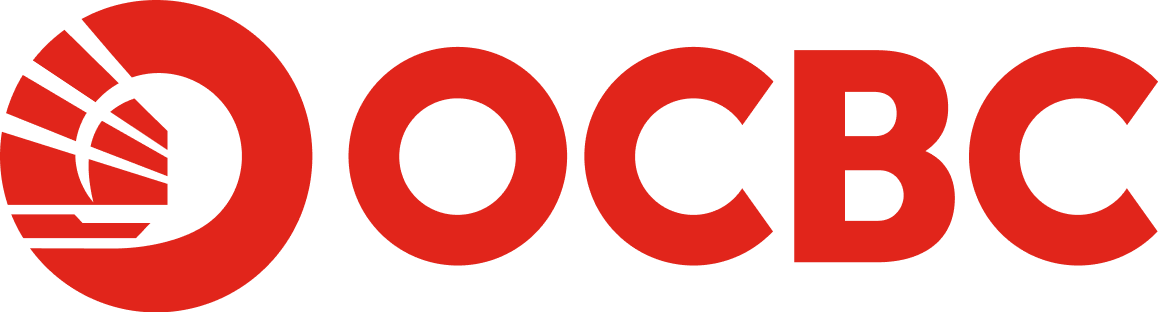Help & Support
Digital Banking - Fixed Deposit
-
Can I open a new Fixed Deposit account via OCBC Online Banking?
Yes, you can open a new Conventional Fixed Deposit account via OCBC Internet Banking.
- Log in to your account via OCBC Internet Banking.
- Go to Open an account > Open an account under Fixed Deposit section.
- Enter all required details (i.e. Funding account, tenure, amount, maturity instruction, etc.) and click 'Next'.
- Review all details and click 'Submit' to proceed.
- Once the account is opened, you will be able to view your Fixed Deposit account immediately on OCBC Internet and Mobile Banking.
Note:
- Non-Residents are not allowed to open or place an online Fixed Deposit.
- Only single holders of Fixed Deposit accounts are able to open or place an online Fixed Deposit.
For more details, please refer to e-Fixed Deposits page. -
How do I place a Fixed Deposit via OCBC Online Banking?
You can place a Fixed Deposit via both OCBC Internet and Mobile Banking, provided you have an existing Fixed Deposit account with OCBC Bank. The new receipt number will be issued when the new Fixed Deposit is placed.
OCBC Internet Banking
- Log in to your account via OCBC Internet Banking.
- Go to Open an account > Place New Deposit.
- Select the existing Fixed Deposit account that you wish to place your new deposit in.
- Enter all required details and click 'Next'.
- Review all details and click 'Submit' to proceed.
- The new receipt number will be issued once the new Fixed Deposit is successfully placed.
Alternatively,
- Log in to your account via OCBC Internet Banking.
- Go to Your accounts > Overview > What you have (Assets) > Deposits section.
- Point to your existing Fixed Deposit account and select 'Place new deposit' in the pop-up box.
- Enter all required details and click 'Next'.
- Review all details and click 'Submit' to proceed.
- The new receipt number will be issued once the new Fixed Deposit is successfully placed.
OCBC Mobile Banking
- Log in to your account via OCBC Malaysia Mobile Banking app.
- Tap on bottom menu ‘More’ > Apply > Place a Fixed Deposit.
- Enter all required details and tap on ‘Next’.
- Review all details and tap on ‘Submit’ to proceed for placement accordingly.
Note:
For more details, please refer to e-Fixed Deposits page. -
What is the minimum Fixed Deposit amount?
- RM5,000 for 1 month placement
- RM1,000 for 2 - 60 months placement
-
Will there be a physical Fixed Deposit certificate issued if I open the Fixed Deposit account via OCBC Online Banking?
No, there will be no physical certificate issued. However, you can always view and manage your Fixed Deposit account via OCBC Internet and Mobile Banking. -
How do I view my Fixed Deposit account details?
OCBC Internet Banking
- Log in to your account via OCBC Internet Banking.
- Go to Your accounts > Overview > What you have (Assets) > Deposits section.
- Point to your Fixed Deposit account and select 'Details/Transactions' in the pop-up box to view all Fixed Deposit account details.
- To view a specific fixed deposit placement, click on the respective 'Fixed Deposit Receipt No' accordingly.
OCBC Mobile Banking
- Log in to your account via OCBC Malaysia Mobile Banking app.
- Tap on ’Accounts’ > Fixed/Time Deposit account.
- To view a specific fixed deposit placement, tap on the respective 'Fixed Deposit Receipt No' accordingly.
-
Can I withdraw my Fixed Deposit prior to its maturity
Yes, you can withdraw your Fixed Deposit prior to its maturity via OCBC Internet Banking. However, please note that no interest will be paid at all for a premature withdrawal.
OCBC Internet Banking
- Log in to your account via OCBC Internet Banking.
- Go to Open an account > Withdraw from an account.
- Choose the Fixed Deposit receipt that you wish to withdraw and the OCBC account that you wish to credit the fund to, then click 'Next'.
- Review all details and click 'Submit' to proceed.
Alternatively,
- Log in to your account via OCBC Internet Banking.
- Go to Your accounts > Overview > What you have (Assets) > Deposits section.
- Point to your Fixed Deposit account(s).
- Select 'Withdrawal' in the pop-up box.
- Choose the Fixed Deposit receipt that you wish to withdraw and the OCBC account that you wish to credit the fund to, then click 'Next'.
- Review all details and click 'Submit' to proceed.
Note:
For more details, please refer to e-Fixed Deposits Withdrawal page. -
I have placed a Fixed Deposit through OCBC Online Banking. When is the effective date of my Fixed Deposit placement? When will the Fixed Deposit account reflect in OCBC Online Banking?
All Fixed Deposit Placements will take effect and can be viewed on OCBC Internet and Mobile Banking immediately. -
Is there any cut-off time for the new Fixed Deposit Account Opening/Placement/Withdrawal service via OCBC Online Banking?
Yes, you can only perform the request via OCBC Internet and Mobile Banking from 9am to 9pm daily.
OCBC Internet Banking
- New Fixed Deposit Account Opening
- New Fixed Deposit Placement
- Fixed Deposit Withdrawal
OCBC MobileBanking
- New Fixed Deposit Placement
-
Do I need to provide any documents for a new Fixed Deposit account opening via OCBC Online Banking?
No additional documents are required for the new Fixed Deposit account opening via OCBC Online Banking if you are an existing Current/Savings Account/-i customer. -
Are all the Fixed Deposit accounts auto renewable?
It depends on the maturity instruction set by the customer. Should customers choose to auto renew the Fixed Deposit, the Fixed Deposit account/placement will be renewed automatically upon maturity. -
Can I perform partial withdrawal via OCBC Online Banking?
No, partial withdrawal via OCBC Internet Banking is not allowed.