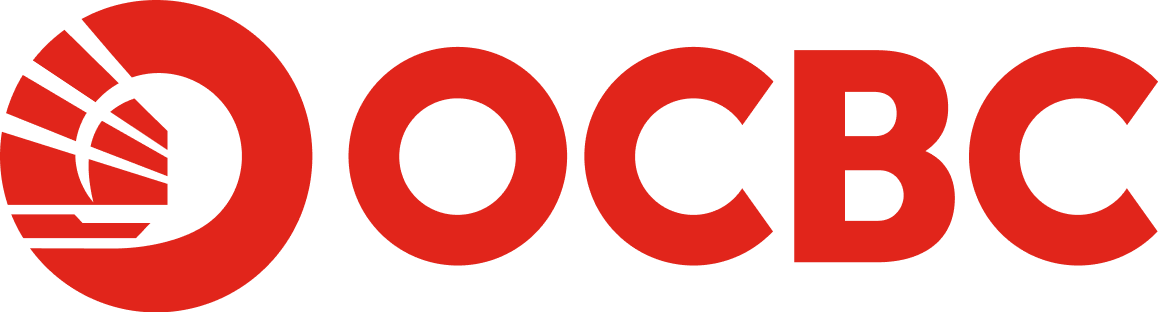Help & Support
Digital Banking - Transfers and Payments
-
Who can I transfer funds to?
You can transfer funds from your OCBC account to:
- A mobile number, NRIC and other DuitNow IDs.
- Other bank accounts.
- Your own OCBC account (if you have more than 1 account).
- Someone else's OCBC account.
-
How do I transfer funds via OCBC Online Banking?
OCBC Internet Banking
New Transfer
- Log in to your account via OCBC Internet Banking.
- Go to Payment & transfer > Transfer funds > New transfer.
- Select your preferred type of transfer.
- Enter all required details and click 'Next'.
- Verify all details and click 'Submit' to proceed.
Favourite Transfer
- Log in to your account via OCBC Internet Banking.
- Go to Payment & transfer > Transfer funds > Favourite transfer.
- Select your preferred type of transfer.
- Enter all required details and click 'Next'.
- Verify all details and click 'Submit' to proceed.
OCBC Mobile Banking
New Transfer
- Log in to your account via OCBC Malaysia Mobile Banking app.
- Tap on bottom menu ‘Pay & Transfer’.
- Tap on ‘Transfer’.
- Tap on ‘To new payee’.
- Select payee type and enter account details then tap on ‘Next’.
- Enter amount and transfer details then tap on ‘Next’.
- Verify all details and 'Slide to authorise' to proceed.
Favourite Transfer
- Log in to your account via OCBC Malaysia Mobile Banking app.
- Tap on bottom menu ‘Pay & Transfer’.
- Tap on ‘Transfer’.
- Select payee type then select your Favourite beneficiary/recipient that you wish to transfer funds to.
- Enter amount and transfer details then tap on ‘Next’.
- Verify all details and 'Slide to authorise' to proceed.
Note:
* Applicable to customers with favourite/registered beneficiary list only. -
How do I add a favourite beneficiary/ recipient?
You can add a favourite beneficiary/recipient via OCBC Internet Banking
Option 1
- Log in to your account via OCBC Internet Banking.
- Go to Payment & transfer > Transfer funds > Manage favourites.
- Click 'Add favourite' based on your preferred category (e.g. Accounts at other banks in Malaysia).
- Key in all required details and click 'Next'.
- Review all details and click 'Next' to complete the request.
Option 2
- Log in to your account via OCBC Internet Banking.
- Go to Payment & transfer > Transfer funds > Favourite transfer.
- Select your transfer type and debiting account.
- Scroll to the bottom of the Favourite list and click 'Add favourite'.
- Key in all required details and click 'Next'.
- Review all details and click 'Next' to complete the request.
Option 3
- Log in to your account via OCBC Internet Banking.
- Go to Payment & transfer > Transfer funds > New transfer.
- Select your transfer type and perform a new fund transfer to the recipient.
- Upon completion of the fund transfer, click 'Add recipient as favourite'.
- Key in all required details and click 'Next'.
- Review all details and click 'Next' to complete the request.
-
What is the maximum limit for own transfer and third party transfers?
- The maximum daily limit for transfers between your own OCBC accounts is unlimited. You may decrease this limit if you wish.
- The maximum daily limit for third party transfers is RM50,000. This is the overall daily limit for fund transfers to other banks/organisations, third party OCBC accounts, DuitNow QR and DuitNow Request.
Note:
As an additional security measure to keep your accounts safe:
There will be a 12-hour cooling-off period for customers who increase third party transfers limit via OCBC Internet Banking. Any reduction in the limit is effective immediately.
Transfers to own OCBC accounts with amount more than or equal to RM10,000 per transaction will require OneToken OTP to authorise the transaction.
-
What can I do with the Pay Bills function?
Pay Bills allows you to pay your invoices/bills through OCBC Online Banking, which include paying:
- Billing organizations (New/Favourite bills)
- Your OCBC Credit Card bill
- Your OCBC Loan/Financing.
-
How do I pay bills via OCBC Online Banking?
OCBC Internet Banking
- Log in to your account via OCBC Internet Banking.
- Go to Payment & transfer > Pay bills.
- Select the type of Payment that you wish to make and follow the steps to proceed for payment accordingly.
OCBC Mobile Banking
- Log in to your account via OCBC Malaysia Mobile Banking app.
- Tap on bottom menu ‘Pay & Transfer’.
- Tap on ‘Pay bills’.
- Choose the type of payment that you wish to make.
- Select the debiting and crediting account, enter all required fields and swipe the ‘Slide to Submit’ button.
- Review all details and tap on ‘Authorise payment’ to proceed.
-
Which account can I choose to pay bills?
You can use Current, Savings account/-i or Credit Cards for bill payment, subject to the type of bills and payment method accepted by the merchants. -
What is the maximum daily limit for payment to own OCBC credit card and loan/financing?
The maximum daily limit is unlimited. There is no overall daily limit for payments to your own OCBC credit card and loan.
Note:
As an additional additional security measure to keep your accounts safe, payment to own OCBC credit card and loan/financing with amount more than or equal to RM10,000 per transaction will require OneToken OTP to authorise the transaction. -
What is the maximum daily limit for payment to JomPAY, Great Eastern and third party OCBC credit card and loan/financing?
The maximum daily limit is RM50,000. This is the overall daily limit for JomPAY, Great Eastern payments and payments to third party OCBC credit card and loan.
Note:
As an additional security measure to keep your accounts safe, there will be a 12-hour cooling-off period for customers who increase third party bill payments limit via OCBC Internet Banking. Any reduction in the limit is effective immediately. -
What is the maximum daily and transaction limit for FPX and DuitNow Online Banking/Wallets?
The maximum daily and transaction limit is RM50,000. This is the overall limit for FPX and DuitNow Online Banking/Wallets.
Note:
As an additional security measure to keep your accounts safe, there will be a 12-hour cooling-off period for customers who increase their FPX and DuitNow Online Banking/ Wallets limits. Any reduction in the limit is effective immediately. -
Can I perform scheduled/ recurring payments?
Yes, you can. For recurring payment, it is subject to registering the biller as a favourite. -
Other types of payments and transactions
For more information on payments and transactions.