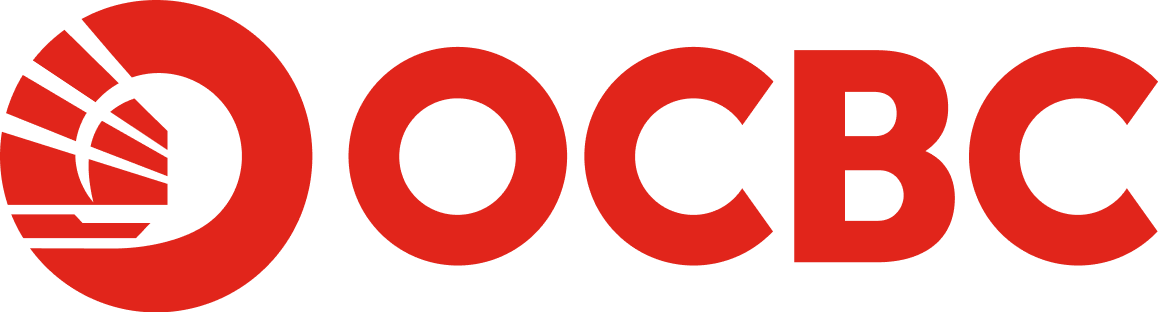Help & Support
Digital Banking - Online Banking Registration and Login
-
Am I eligible to register for OCBC Online Banking?
To apply for OCBC Online Banking, you should be an existing card holder of an OCBC Credit Card or Debit Card/-i. -
How do I register for OCBC Online Banking?
- Go to the OCBC Internet Banking Registration page.
- Key in your Debit Card/Credit Card/Access Code* details.
- Key in your personal details.
- Key in your desired Login ID & Password.
- Set your desired Security Image and Phrase.
- Confirm your mobile number and click 'Submit'.
- Your Internet Banking registration is complete.
Alternatively,
- Go to the OCBC Internet Banking page.
- Click 'Activate now'.
- Enter Debit Card/Credit Card/Access Code* details.
- Key in your personal details.
- Key in your desired Login ID & Password.
- Set your desired Security Image and Phrase.
- Confirm your mobile number and click 'Submit'.
- Your Internet Banking registration is complete.
*To register for Internet Banking via Access Code, please walk in to a branch to open your new account and inform the person in charge that you would like to register for Internet Banking using an Access Code. Please click here for more details. -
How do I log in to OCBC Online Banking?
- Go to OCBC Internet Banking page.
- Key in your Login ID.
- Confirm your security image and phrase.
- Enter your Login Password.
To perform any transaction via Internet Banking/Mobile Banking, please register first for OCBC OneToken through the OCBC Malaysia Mobile Banking app to generate your One Time Password (OTP). -
How can I access OCBC Malaysia Mobile Banking?
- Download OCBC Malaysia Mobile Banking app via your device's authorized application store.
- Launch the OCBC Malaysia Mobile Banking app.
- Key in your Login ID.
- Confirm your security image and phrase.
- Key in your Login Password.
-
What are the recommended browsers and software versions to access OCBC Online Banking?
Please ensure that you have the appropriate software requirements and browser version combinations.For OCBC Internet Banking, these are recommended browser versions :
- Google Chrome version 136 and above
- Microsoft Edge version 110 and above
- Firefox version 138 and above
- Safari version 17 and above
Note:
OCBC Online Banking will not work on Internet Explorer as it is no longer a supported web browser.For OCBC Internet Banking, the recommended software requirements are :
- Minimum resolution of 1024 x 768 pixels
-
What are the recommended minimum OS versions to access OCBC Online Banking?
For OCBC Malaysia Mobile Banking, the minimum required OS versions are :
- Android 10.0 and above
- iOS 15 and above
The minimum required OS version effective 1 February 2026:
- Android 11.0 and above
- iOS 16 and above
-
Verify that the website is secure
Things to remember:
- Check that you are on our official website at https://www.ocbc.com.my/internet-banking
- Check that the lock icon displayed is enabled at the bottom right-hand of the screen.
- You can also verify that the website has the security certificate. This is how you can check:
Mozilla Firefox
- Site Identity Button will display in one of three colors - grey, blue, or green.
- Grey indicates that the site doesn't provide any identity information at all. Also, the connection between Firefox and the server is either unencrypted or only partially encrypted, and should not be considered safe against possible eavesdroppers.
- Blue indicates that the site's domain has been verified, and the connection between Firefox and the server is encrypted and therefore protected against eavesdroppers.
- Green indicates that the site provides fully verified identity information about its owner, and that the connection is encrypted.
Google Chrome
- Launch the Chrome browser and click on the “Customise and control Google Chrome” icon.
- Click “Options” >> “Under the Bonnet”.
- Under HTTPS/SSL, check the box for “Check for server certificate revocation”.