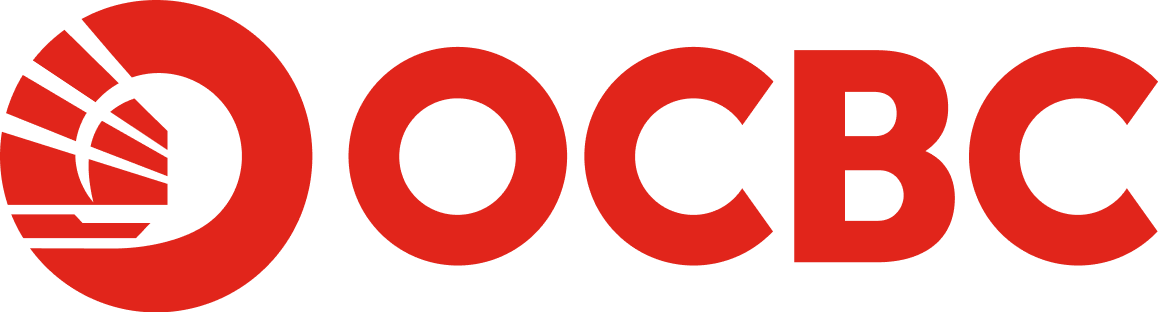Help & Support
Digital Banking - Documents
-
Why Documents?
Documents is an electronic version of your paper statement in Adobe PDF format that can be retrieved through OCBC Online Banking. Your documents will be stored securely as soft copy up to 12 months from the time of subscription, allowing you to retrieve them easily at any time.
This also helps to reduce paper clutter and save time in organising or keeping your monthly paper statements.
-
How do I subscribe for Documents?
You can subscribe for Documents via OCBC Online Banking.
OCBC Internet Banking
- Log in to your account via OCBC Internet Banking.
- Go to Your accounts > Manage Documents.
- You can choose to receive your Documents via 'Online Banking' or 'Online Banking and email'.
- Select your option, and sign-up for Documents for your account(s) by checking the boxes.
OCBC Mobile Banking (Applicable for Flex Account Opening only)
- Log in to your account via OCBC Malaysia Mobile Banking app.
- Tap on top left Menu '=' > e-Statement > Manage e-Statements.
- You can choose to receive your e-Statements via 'Online Banking only' or 'Online Banking and email'.
- Select your option, and sign-up for e-Statement for your account(s) by checking the boxes.
Note:
Once you have opted in for e-Statement, you will no longer receive paper statements starting from the next statement date. Your e-Statements will be stored in your Online Banking account for up to 12 months.
To revert to paper statement, simply uncheck the corresponding checkboxes.
For more details, please refer to Manage e-Statement page.
-
Where can I view my documents on OCBC Online Banking?
You can view your documents via both OCBC Internet and Mobile Banking.
OCBC Internet Banking
- Log in to your account via OCBC Internet Banking.
- Go to Your accounts > View documents.
- Click on the respective documents for viewing.
- To view certain products or the previous year's/month's statements, just select the account type, year and month from the respective dropdown list.
OCBC Mobile Banking (Applicable for Flex Account Opening only)
- Log in to your account via OCBC Malaysia Mobile Banking app.
- Tap on top left Menu '=' > document > View documents.
- Click on the respective documents for viewing.
- To view certain products or previous year's/month's statements, just select the account type, year and month from the respective dropdown list.
Note:
For more details, please refer to View document page. -
I wish to view my documents via OCBC Online Banking instead of receiving an email document. How can I change my preference?
You can manage your document preference via both OCBC Internet and Mobile Banking.
OCBC Internet Banking
- Log in to your account via OCBC Internet Banking.
- Go to Your accounts > Manage documents.
- Choose 'Online Banking' as the mode of receiving your document.
- Select your account(s) by checking the boxes.
OCBC Mobile Banking (Applicable for Flex Account Opening only)
- Log in to your account via OCBC Malaysia Mobile Banking app.
- Tap on top left Menu '=' > document > Manage documents.
- Choose 'Online Banking only' as the mode of receiving your document.
- Select your account(s) by checking the boxes.
Note:
For more details, please refer to Manage document page. -
Can I set a password for my document?
You can set/change your document password through OCBC Internet and Mobile Banking.
OCBC Internet Banking
- Log in to your account via OCBC Internet Banking.
- Go to Customer Service > Change document Password.
- Key in and confirm your document password.
- Click 'Submit'.
Alternatively,
- Log in to your account via OCBC Internet Banking.
- Go to Your accounts > View documents/Manage documents.
- Select Change document Password on the left-hand side menu.
- Key in and confirm your document password.
- Click 'Submit'.
OCBC Mobile Banking (Applicable for Flex Account Opening only)
- Log in to your account via OCBC Malaysia Mobile Banking app.
- Tap on top left Menu '=' > document > Change document Password.
- Key in and confirm your document password.
- Click 'Submit'
Note:
Your new password can only be used to access your new statements. All previous statements will still be accessed using the old password. For more details, please refer to Change document Password page.
-
How many months of documents can I retrieve?
Each of your account's documents can be retrieved up to 12 months from the date you signed up for document.
-
Are there any fees/charges for document?
No fees/charges will be imposed to all customers of OCBC Online Banking and accounts eligible for document and email document.