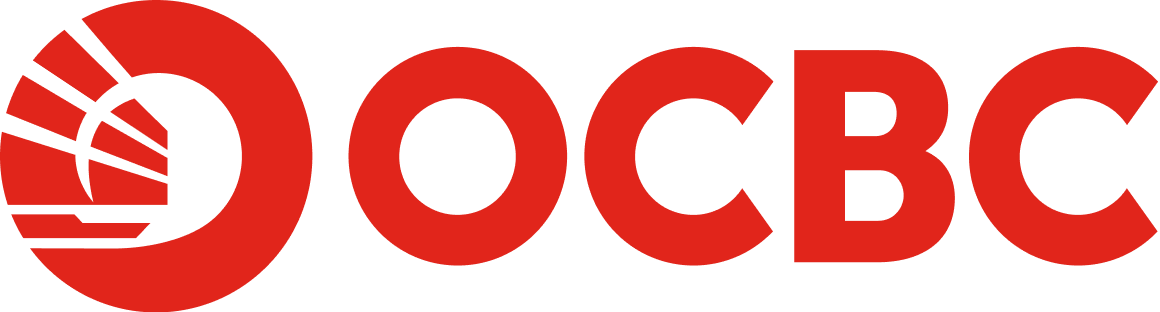Help And Support
Business Mobile Banking - About OCBC OneLook
-
What is OCBC OneLook?
Leveraging on the device biometric facial recognition technology, OCBC OneLook allows users a quick, easy, and secure access to view their account information using facial recognition, without the need to input the login credentials into the mobile banking application.
-
How do I use OCBC OneLook?
Before using the OCBC OneLook service, you need to be a valid OCBC Velocity registered user. The OCBC Malaysia Business Mobile Banking app must be installed on a facial recognition-enabled iOS or Android device.
-
How do I activate OCBC OneLook?
If your device supports facial recognition, you will see a biometric icon next to the Login button on the mobile banking application. To activate OCBC OneLook on your device, follow these steps:
- Tap on the biometric icon on the login screen.
- Then, click on “Activate OCBC OneLook”.
- Do a one-time activation with your existing login credentials and click "Login".
- Enter your One-Time Password (if you are a hardware token user) or OneToken PIN (if you are a digital token user) and click “Submit”.
You can now access your business account(s) using your face as enrolled on the said mobile device by tapping on the same biometric icon on the mobile login screen anytime and anywhere.
-
Is OCBC OneLook secure?
OCBC OneLook uses your unique facial biometric – a secure source of identification – that is registered and stored on your mobile device.
To access the service, you need to perform a one-time activation using your OCBC Velocity login credentials. Thereafter, you can authenticate and view your account balances at a glance. All account numbers displayed are partially masked.
Our app does not store any account numbers, balances or other related information on your mobile device.
-
Can I activate OCBC OneLook on multiple phones?
For security reasons, you can only activate OCBC OneLook on one mobile phone at any given time.
-
I have changed to a new phone, can I continue using OCBC OneLook on my new phone?
Yes, simply activate OCBC OneLook on your new phone. The OCBC OneLook service on your old phone will be deactivated automatically.
-
I have activated OCBC OneLook but would like to deactivate the service, how do I do so?
You can deactivate OCBC OneLook from the mobile banking application under the menu options.
-
Do I need to pay for OCBC OneLook?
No, this service is offered free of charge.
-
Why am I required to reactivate OCBC OneLook™?
To better safeguard your online banking experience, we detect changes in your biometric credentials before you can successfully login via OCBC OneLook™.
Hence, whenever a Face ID is newly created and/or deleted on your device, we require you to verify and reactivate OCBC OneLook™ on our mobile app.
Simply follow our on-screen instructions to reactivate your OCBC OneLook™.