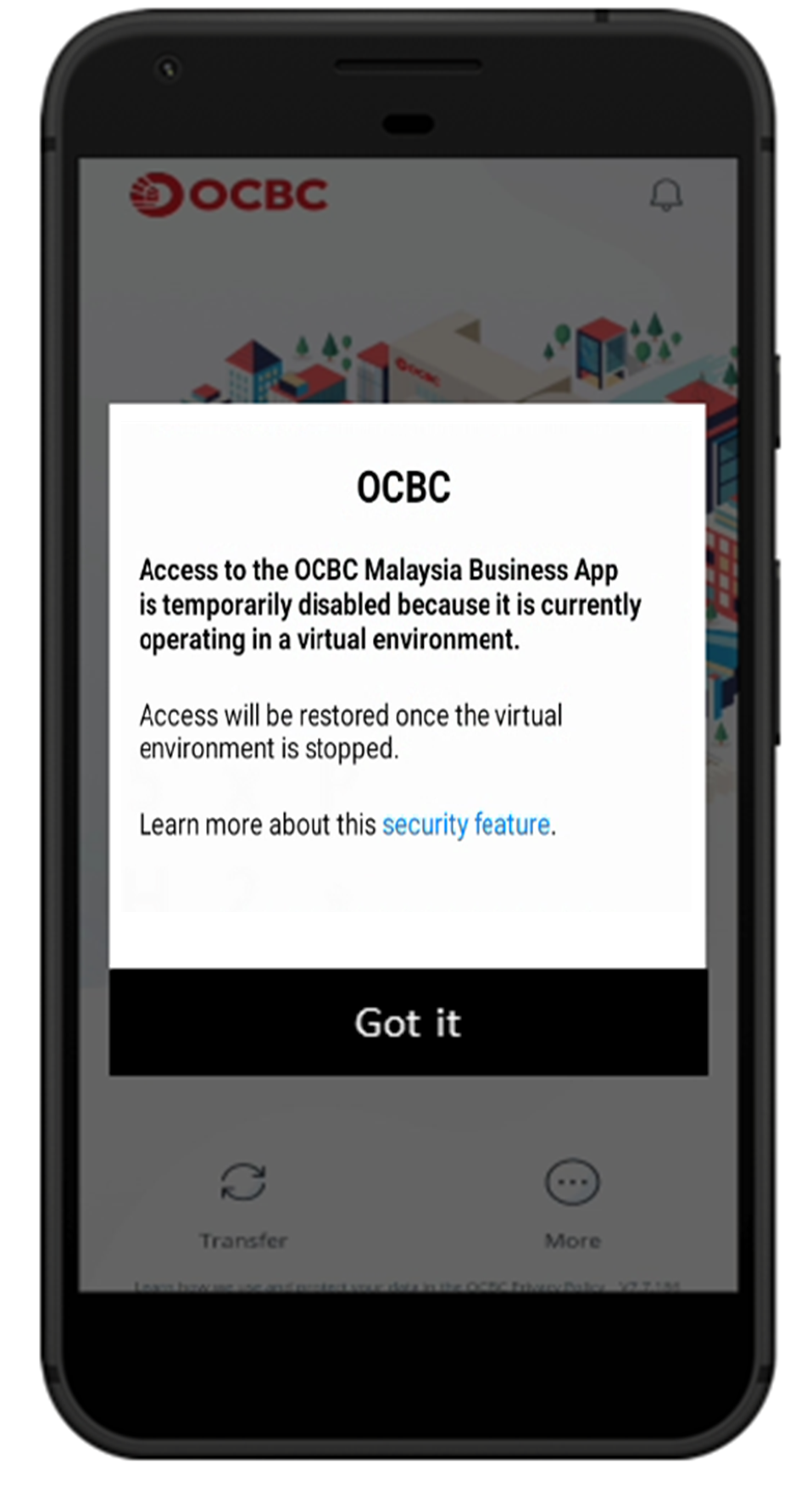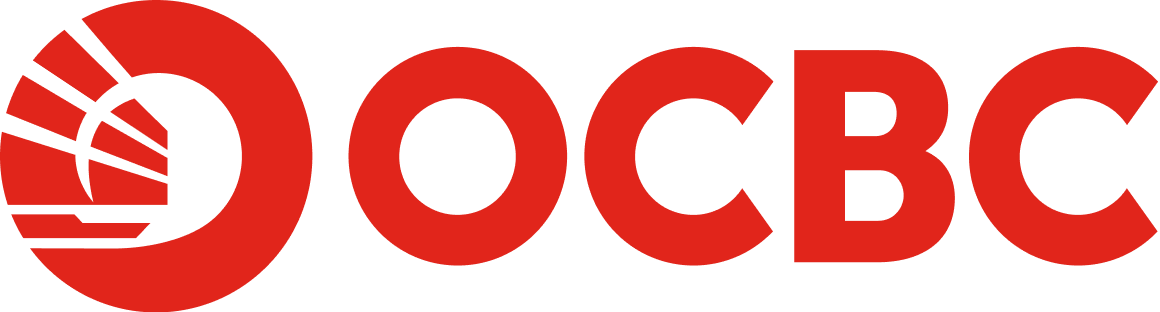Help And Support
Business Mobile Banking - Security
-
What are the security measures OCBC has taken to protect customers against malware?
To protect you from cybercrime, OCBC Malaysia Business app introduces 2 essential security features:
(a) Anti-malware security feature
The latest version of the OCBC Malaysia Business app on Android are optimised for devices with apps downloaded from official app stores like Google Play Store or Huawei AppGallery. These apps undergo a verification process before being available for download.
Risks of Non-Official App Sources:
- Apps from unofficial sources or installed via Android Package Kit (APK) files are not verified.
- These apps are more likely to have security vulnerabilities and can be infected with malware.
- Malware can give cybercriminals control over your device and access to your banking app or personal information.
What does this mean for you
To safeguard your accounts, you will not be able to access the OCBC Malaysia Business app if you have any apps from unofficial sources such as the Google Play Store or Huawei AppGallery on your device. To login, we recommend that you uninstall such apps. You do not have to delete the OCBC Malaysia Business app.
Otherwise, if you choose to keep those apps, turn off “Accessibility” for them to reduce risk. On Samsung devices with One UI*, go to “Settings > Accessibility > Installed Apps and turn off “Accessibility”. Note: This method is less secure as cybercriminals can still exploit “Accessibility” services. Uninstalling non-official apps is your safest option.
*Steps to turn off an app’s “Accessibility” may vary. Check your device manual or manufacturer.
(b) Screen sharing detection
Screen sharing applications like Zoom, Skype, Webex, or Google Meet can expose your banking information if you access your banking app while sharing your screen.
For safer banking, access to the OCBC Malaysia Business app will be temporarily disabled if screen sharing is detected on your device.
To regain access, turn off the screen sharing apps.
(c) Virtual environment detection
Virtualization is an environment that allows multiple operating systems to run on a single hardware system. Fraudsters and cybercriminals often use these environments to mimic real device and steal user data.
Our app now automatically identifies such risks and blocks access to unauthorised virtual setups, ensuring only real, secure devices can access to your account.
This enhancement strengthen protection against fraud, data breaches and account takeovers keeping your banking experience safe and seamless. To continue using OCBC Malaysia Business app, we advise you to switch to a supported and secured operating system.
-
Why do I see a pop-up message about virtual environment when I open the OCBC Malaysia Business app?
This means that your OCBC Malaysia Business app is running on unauthorised virtual environment.
For safer banking, the OCBC Malaysia Business app will be temporarily disabled if virtual environment detected. To continue using OCBC Malaysia Business app, we advise you to switch to a supported and secured operating system.
Here is what the pop-up message looks like:
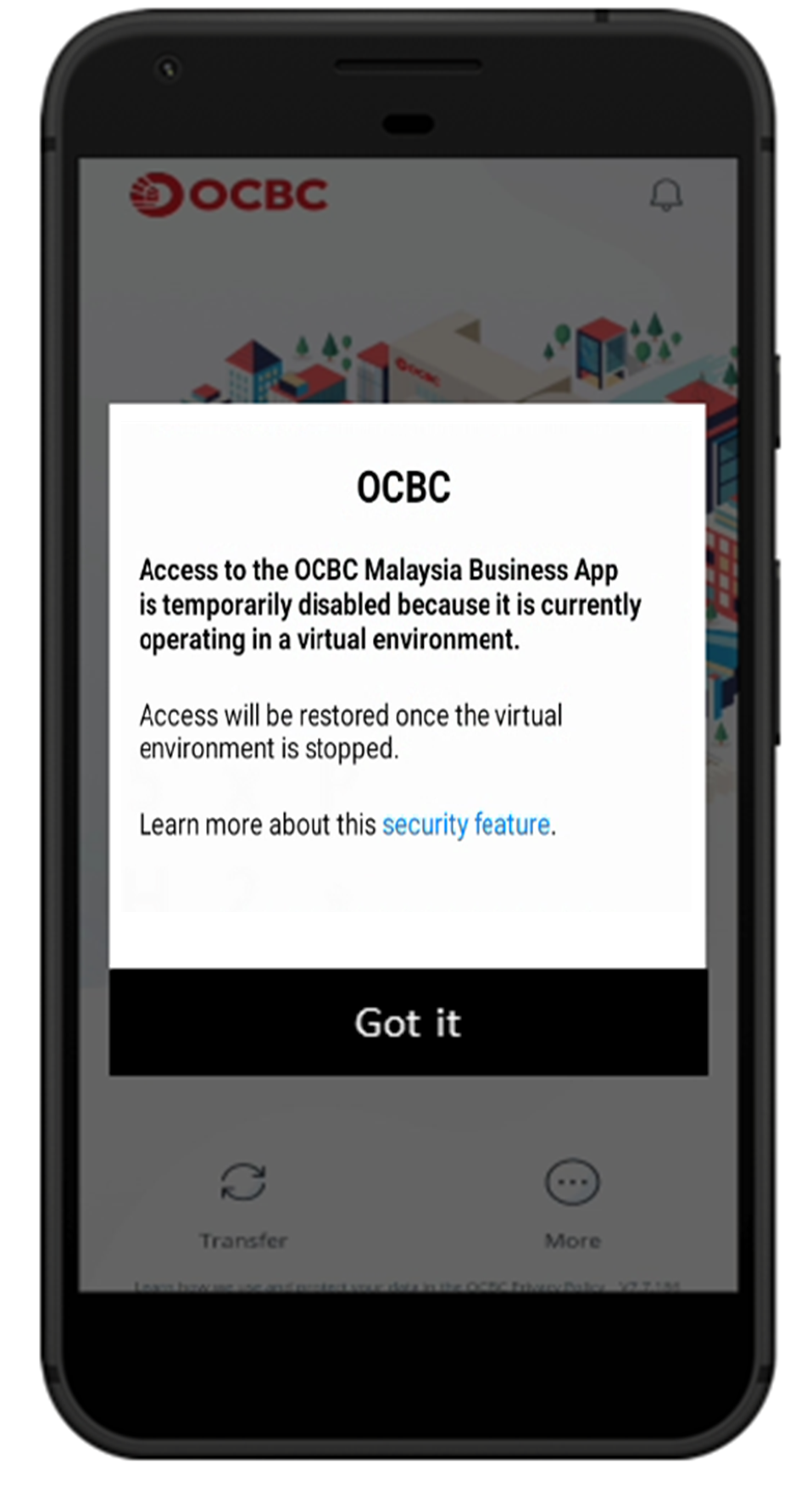
-
Why do I see a pop-up message about unofficial apps when I open the OCBC Malaysia Business app?
The OCBC Malaysia Business app is now more secure on devices with apps from official stores like Google Play Store or Huawei AppGallery. Apps from unofficial sources can have malware, which gives cybercriminals control of your device.
The pop-up message informs you if there are apps on your device from non-official sources. You will not be able to access the OCBC Business Banking app if you have any apps from unofficial sources on your device. We recommend uninstalling these apps or disabling their accessibility permissions in your device settings.
Here is what the pop-up message looks like:
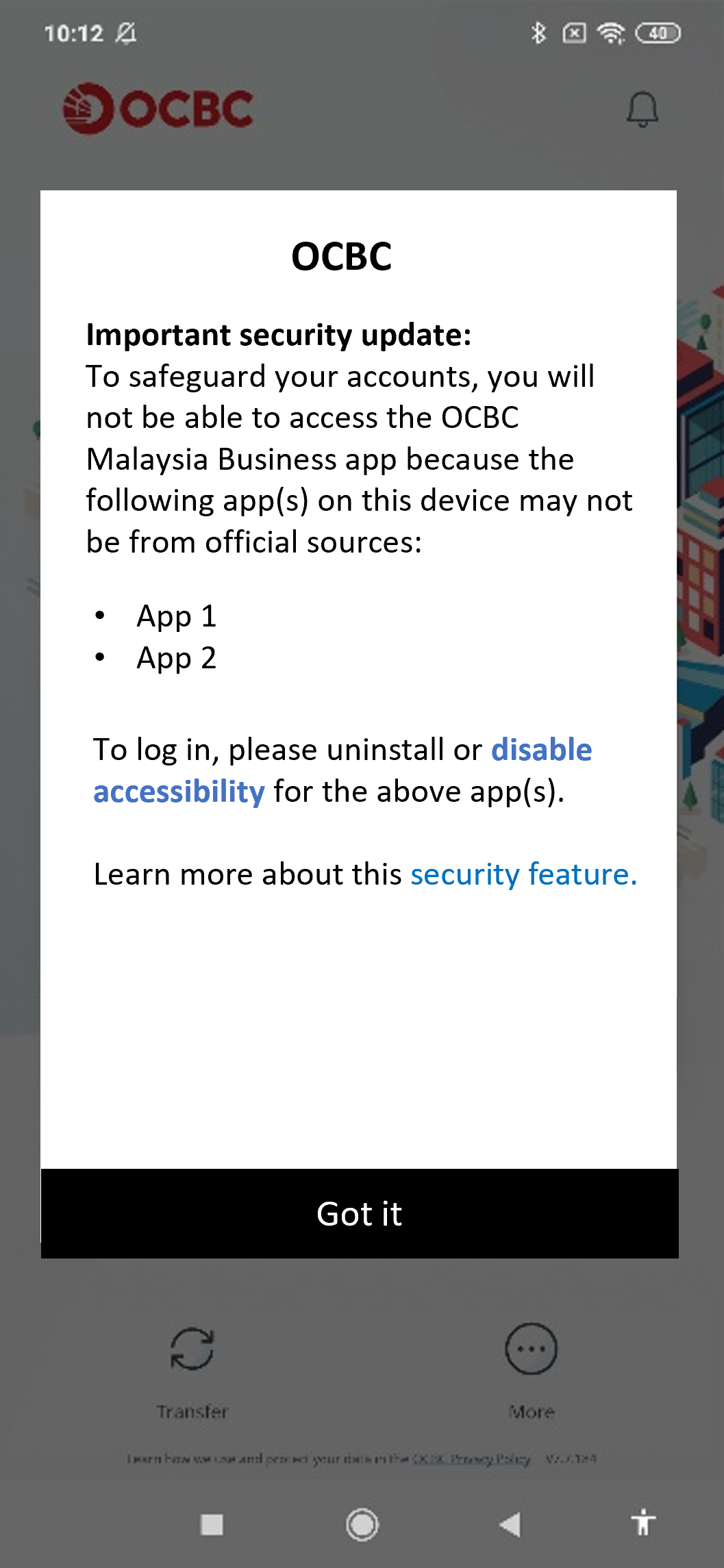
-
Why do I see a pop-up message about screen sharing when I open the OCBC Malaysia Business app?
This means that one or more apps on your device may be sharing your screen.
For safer banking, the OCBC Malaysia Business app will be temporarily disabled if screen sharing is detected on your device. Turn off screen sharing apps to regain access.
Examples of screen sharing apps:
- WhatsApp - TeamViewer - Google Meet - AnyDesk - LogMeIn - Zoom - Microsoft Teams - Skype - SlackHere is what the pop-up message looks like:
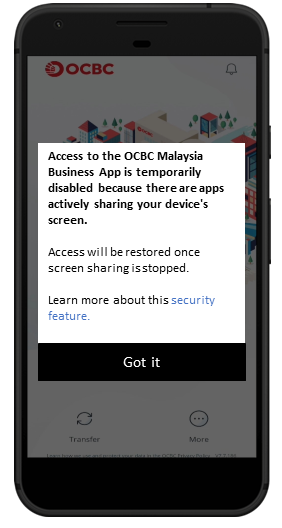
-
Do I have to reinstall the OCBC Malaysia Business app when I see the pop-up message?
No, you do not need to delete or reinstall the OCBC Malaysia Business app.
If the pop-up informs you that some apps on your device are not from official sources like Google Play Store or Huawei Gallery, please uninstall those apps or turn off their “accessibility” in your device settings.
If the pop-up informs you about screen sharing, this means screen sharing is detected on your device. Turn off screen sharing to regain access to your OCBC Malaysia Business app.
-
Will the bank know what other apps I have on my device through the anti-malware security feature?
No, the bank will not know what other apps you have on your device. We take your privacy seriously. We do not monitor your phone activity or collect any personal data. The new security features do not identify the device owner or track app usage.
The security check happens directly on your device, and no information is sent back to us. The check only looks for apps not from official app stores, with “accessibility” turned on. These apps can make your device more vulnerable to cybercriminals.
We apologise for any inconvenience and appreciate your understanding. This security feature is to protect you from malware and malicious apps. Please read our article on malware for more information on how to protect yourself.
-
I want to keep using my OCBC Malaysia Business app with other apps. Can you remove the anti-malware security feature?
No, we cannot remove the anti-malware security feature as it protects you from malware and malicious apps. If you want to use the OCBC Malaysia Business app with apps from non-official sources, turn off “Accessibility” in your device settings and disable screen sharing for those apps.
-
What are “Accessibility” features and how do cybercriminals exploit them?
Accessibility features, like text-to-speech and speech recognition, make technology easier to use. However, they require advanced permissions, such as reading text on your screen or recording text typed on your keyboard.
Cybercriminals can exploit these features to:
- read sensitive information on your screen
- record your online banking login detailsIt is important to only enable accessibility features for trusted apps from official sources.
-
How do I change the “Accessibility” settings for third-party apps I have downloaded?
The steps to change accessibility settings can vary depending on your phone model and operating system. Here are common instructions for popular phone models.
Samsung Galaxy Devices: Settings > Accessibility > Installed Apps or Installed Services
Oppo A78 5G / Reno8 5G: Settings > Additional Settings > Accessibility
Oppo Find X2 Pro / A17: Settings > System Settings > Accessibility
Huawei P50 Pro: Settings > Accessibility features > Accessibility > Installed Services
Huawei Nova 3i / Nova 5T: Settings > Smart Assistance > Accessibility
Huawei Mate30 & Huawei Y9a: Settings > Accessibility features > Accessibility (Scroll down to Downloaded Services)
Google Pixel 5 / Pixel 3 XL: Settings > Accessibility
Redmi Note 10 5G: Settings > Additional Settings > Accessibility > Downloaded Apps
Poco X5 5G: Settings > Additional Settings > Accessibility > Downloaded AppsIf these steps do not work for you, consult your device manual or check with the manufacturer.
-
Why are some well-known apps identified as “from non-official sources” by the OCBC Malaysia Business app?
The OCBC Malaysia Business app will alert you about apps not downloaded from official stores like Google Play or Huawei AppGallery. This is for your security.
If you downloaded apps from non-official sources, uninstall them and get the latest versions from official app stores.
If you want to keep those unofficial apps, turn off “Accessibility” for them to reduce risk. This helps to protect your device and online banking from cybercriminals.
-
I am an iOS user. How does this anti-malware security feature impact me?
This anti-malware security feature only affects Android users. Android users can download apps from different sources, like website or using APK files, which are not verified and may have security vulnerabilities.
As an iOS user, you do not need to worry about this feature since iOS apps can only be downloaded from the Apple App Store, which ensures they are verified and secure.
-
What are the official app stores?
Official app stores include:
Google Play Store
Samsung Galaxy Store
Huawei AppGallery
Xiaomi MI App Store
Amazon Appstore
Vivo V-Appstore
Oppo App Market -
When was this anti-malware security feature introduced?
First introduced in Singapore by OCBC on 5 August 2023, the OCBC anti-malware security feature has – until 31 July 2024 – potentially prevented scammers from making away with more than SGD46 million, from more than 373 customers’ OCBC accounts.
-
What should I do if my mobile phone is lost?
Please inform your telecommunication provider to temporarily disable your mobile line to prevent unauthorised access during this period.
To temporarily block your access from using OCBC Velocity, you may click at the “New to OCBC Velocity” session – “Block my access temporarily” hyperlink at OCBC Velocity login page and follow the on-screen instructions. Alternatively, you may go to OCBC Malaysia Business Mobile Banking app login screen, tab on “More” > “Block Access”.
If you have the intention to change to a new mobile number, you can complete the Manage OCBC Velocity Account Form and submit to any of our branches.
Alternatively, if you have a new mobile device on hand and would like to continue accessing the mobile app, you can reactivate OCBC OneToken (your digital token) on the new device. This will automatically deactivate OneToken on your previous device. Simply download the OCBC Malaysia Business Mobile Banking app on your new device. Log in with your credentials and follow the steps via “Lost/ Changed Phone” function which is found on the next screen prompt.
-
How do I know if I am downloading a legitimate app?
To ensure the safety of your login and account information, download the OCBC Malaysia Business Mobile Banking app from Google Play/Apple App Store only. When downloading the app for your mobile device, ensure that Overseas-Chinese Banking Corporation Limited is listed as the app publisher.
If you have suspicions regarding the authenticity of our mobile banking app, please call us immediately.
-
Why do I see a pop-up message about virtual environment when I open the OCBC Malaysia Business app?
This means that your OCBC Malaysia Business app is running on unauthorised virtual environment.
For safer banking, the OCBC Malaysia Business app will be temporarily disabled if virtual environment detected. To continue using OCBC Malaysia Business app, we advise you to switch to a supported and secured operating system.
Here is what the pop-up message looks like: