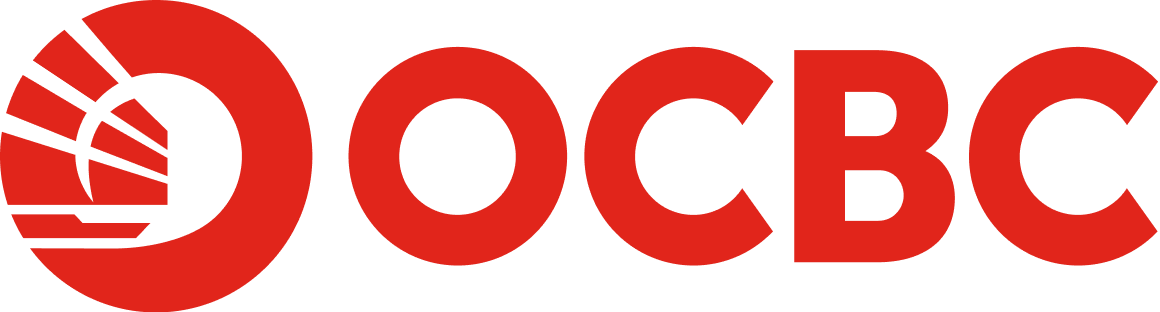Help And Support
OCBC OneToken - Getting Started/Activation
-
Do I need to download a new mobile application for OCBC OneToken?
You do not need to download a new mobile application for OCBC OneToken as it is already present in the OCBC Malaysia Business Mobile Banking app.
-
What are the devices compatible with OCBC OneToken?
OCBC OneToken is present in and embedded within the OCBC Malaysia Business Mobile Banking app, and is supported by both the iOS and Android platforms.
The app is available on iOS 12 or later for iPhone users, and Android OS 8 or later for Android users.
-
How do I activate OCBC OneToken?
Download the latest OCBC Malaysia Business Mobile Banking app via the Apple Store or Google Play Store. Then, log in with your OCBC Velocity credentials (Organisation ID, User ID and Password) and follow the step-by-step instructions displayed on your screen. Finally, create your OneToken PIN to complete activation.
-
I am an Android user. My OCBC OneToken activation failed and the following message appeared: "Sorry, we are experiencing a technical difficulty at the moment. Please try activating OCBC OneToken later." What should I do?
Please clear your app cache and/or app data as follows:
- Uninstall the OCBC Malaysia Business Mobile Banking app.
- Turn off your phone and switch it on again.
- Reinstall the OCBC Malaysia Business Mobile Banking app.
- Go to "Settings" > "Apps & Notification" > "App info" and search for OCBC Business app ("Business").
- Select "Permissions" and allow "Phone" and "Storage" permissions.
- Select "Storage" and click on "Clear Cache".
- At the same "Storage" screen, click on "Clear Data".
- Log in again and follow the on-screen instructions to activate your OCBC OneToken.
Note: Skip step 8 if your phone has been activated with OCBC OneToken for other OCBC Velocity User IDs.
-
I have more than one mobile device. Can I enable the OCBC OneToken on multiple mobile devices?
For security reasons, you are only allowed to set up OCBC OneToken on only ONE mobile device.
-
I am an existing OCBC Velocity user. Can I activate OCBC OneToken if I do not have my hardware token with me?
You can activate OCBC OneToken as long as your mobile number is registered in OCBC Velocity. Log in to OCBC Velocity. Then, click on the "Lost Hardware Token" link and proceed to follow the on-screen instructions.
-
Can the hardware token still be used after I have activated OCBC OneToken?
No, for security reasons, your hardware token will be deactivated when your OCBC OneToken is activated.
-
Can I activate multiple OCBC OneToken applications on the same device if I have more than one company and OCBC Velocity user accounts?
Yes, you can activate as many OCBC OneToken applications as user accounts on the same mobile device.
-
What should I do if my employee is leaving the organisation?
You should remove the user's access to OCBC Velocity as soon as possible. Here are two ways to do so:
- Complete the Manage OCBC Velocity Account Form and submit it to any of our OCBC bank branches nationwide. Please ensure that your staff:
a) Deletes the OCBC Malaysia Business Mobile Banking app from their mobile device.
b) Blocks their own access via the hyperlink from the OCBC Velocity login page.
- Alternatively, if you are an administrator of OCBC Velocity, you can proceed to delete the user immediately under the "Administration" tab.
Note: For proper governance and as a control measure, any action initiated by one administrator in OCBC Velocity must be approved by another as well.
- Complete the Manage OCBC Velocity Account Form and submit it to any of our OCBC bank branches nationwide. Please ensure that your staff:
-
What should I do if I have accidentally deleted the OCBC Malaysia Business Mobile Banking app?
You will need to reactivate OCBC OneToken to continue banking with OCBC Velocity. Simply log in via the OCBC Business Mobile Banking app and you will be guided to reactivate OCBC OneToken.
*Please allow app permissions to access files on your device.
-
Can I use the same OCBC OneToken for my personal banking account?
No, each OCBC Velocity user requires a unique OCBC OneToken. You have to activate your OCBC OneToken in the Business Mobile Banking app.
-
What should I do if I receive an SMS or email notification on a successful OneToken activation request that I did not initiate?
Immediately disable your OCBC Velocity access and contact the bank for further investigation.
To disable your access, click on "Block my access temporarily" at the bottom right of the OCBC Velocity login page or tap on "More" > "Block Access" under the menu on the OCBC Malaysia Business Mobile Banking app.